Windows Search comes with Windows Vista and Windows 7. It is also available as an add-on for Windows XP. If you are using Windows Server 2008, you may need to add the Windows Search feature manually using Server Manager. Also, ensure that this service is running and not disabled.
The index can be configured through Control Panel (search for Indexing Options).
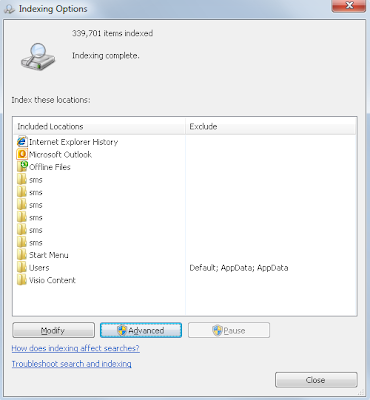
Use this screen to add and remove indexed locations. Add each root location of your source tree to the index. More importantly, make sure all necessary file extensions are configured to have content indexed.
Click the Advanced button on the Indexing Options screen, then select the File Types tab. Select and add all the file extensions that you would like to have indexed.
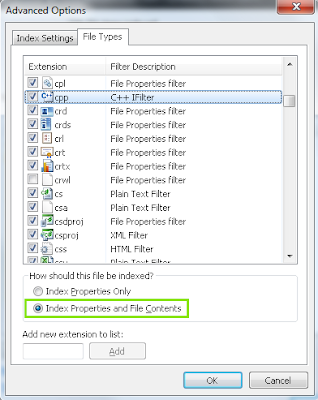
Make sure the Index Properties and File Contents radio button is selected for each file type.
Indexing should be enabled for each file extension that you work in. Some examples include: asa, asax, ascx, asm, asmx, asp, aspx, bat, c, cc, cmd, config, cpp, cs, csproj, css, csv, cxx, def, disco, dtd, h, hh, hpp, htm, html, hxx, idl, inc, ini, inl, log, mc, mk, mof, rc, rdl, resx, srf, svc, tlh, tli, vb, vcproj, wsdl, xaml, xml, xsd, xsl, xslt
Upon accepting the changes, Windows Search will perform a full crawl of each indexed location. Depending on how many files there are, this can take a considerable amount of time. Ultra Find will display a progress notification, if you choose an indexed location while Window Search is in the process of crawling.

When the crawl is complete, Windows Search will incrementally track new changes of the indexed content.
Hi Logain - thanks for this extention. I would like to use it but I am running into an issue. Ultra Find is stating that the path is not indexed for a path like "D:\code" even although it is indexed. It is working fine for the indexes on C: e.g. "C:\users". Any ideas?
ReplyDeleteThe issue was with Windows Search. I reset the service and rebuilt the index and Ultra Find is seeing that the index is being built. Thanks!
ReplyDeleteI have rebuilt the index but still facing the same problem.
DeleteAre you sure that Ultra Find works with the Windows 2008 Indexing service? I followed the instructions in the link provided above and the indexing finished, but Ultra Find is saying that the search service is not available. I must be doing something wrong, but I can't figure out what it is.
ReplyDeleteYes, this has been tested on Windows Server 2008 machines. Please make sure the "Indexing Service" has been added under Server Manager > Roles > Add Role Services (typically listed as "Windows Search Service"). This is not usually installed by default. Also after installing it, please make sure the "Windows Search" service is started and configured with "Automatic (Delayed Start)" startup type in the services section of Control Panel.
ReplyDelete